Getting Started with ToolJump
ToolJump revolutionizes developer experience by making it easy to connect your tools - GitHub, AWS, Datadog, CI/CD, and more - with a single context bar that delivers Knowledge as a Service directly in your workflow. Get started in just a few minutes with our step-by-step guide.
Step 1: Install the Chrome Extension
The extension installs in Demo Mode, so you can see ToolJump in action immediately.
Pin the Extension
Make sure to pin the ToolJump extension to your Chrome toolbar for easy access:
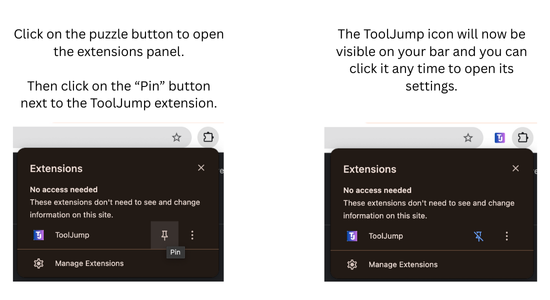
Step 2: Try the Demo
Visit our demo repository to see ToolJump in action. This is just a demo so that you can see how ToolJump would look like on your repositories (or other engineering tools). You'll see a context bar at the top of the GitHub page showing:
- Real-time alerts from your monitoring tools
- Quick links to logs, costs, and deployment status
- Team information like who's on-call
- Environment URLs for different deployments
To adapt it to your company and workflows, follow the next steps!
What you'll see in the ToolJump bar
Demo Mode: This shows sample data. To connect your real tools, continue to Step 3.
Step 3: Set Up Your Server locally
To connect your actual tools and data, you'll need to run your own ToolJump server.
Prerequisites
Make sure you have these installed:
- Node.js 20+
- Yarn or NPM
Quick Setup
-
Create your server:
npx create-tooljump -
Run npm install:
npm install -
Start the server:
npm run dev -
Configure the extension:
- Open ToolJump extension settings
- Turn off "Demo Mode"
- Enter your server URL and the secure token you chose at step 1
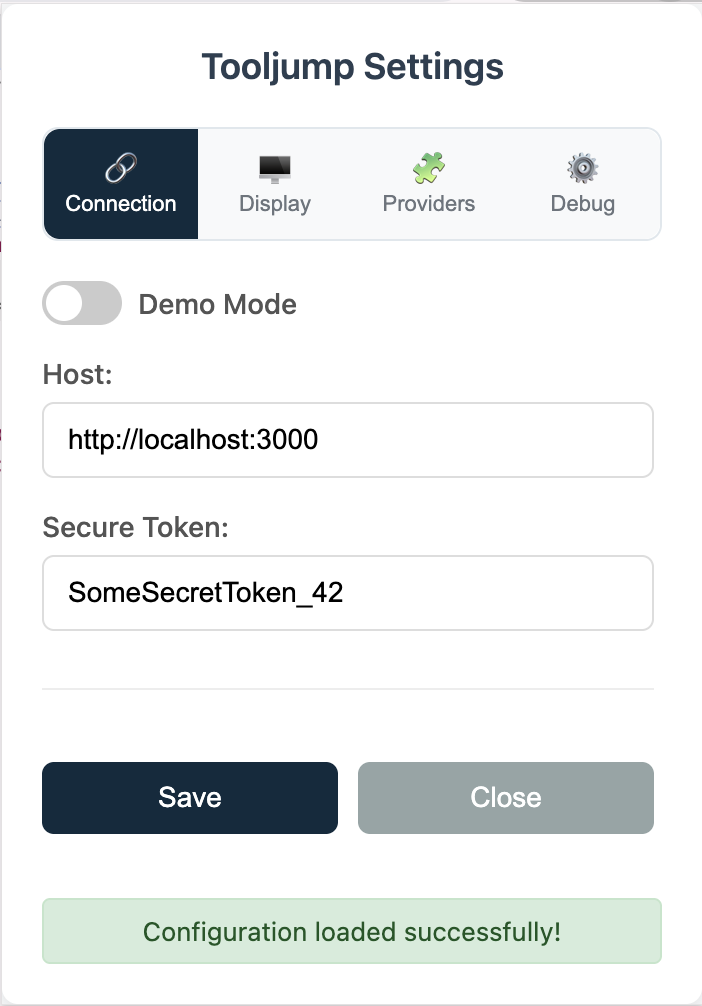
-
Test the connection: Visit https://github.com/tooljump/tooljump and you should see your ToolJump bar!
The server comes with a few demo integrations that showcase what's possible with ToolJump.
Want to understand the technical details? Read about our server architecture and Chrome extension architecture.
To adapt it to your company and workflows, follow the next steps!
Step 4: Build Your First Integration
Now that your setup works, it's time to connect your tools and build custom integrations.
Ready to build?
Learn how to create integrations for your specific tools and workflows or browse our gallery of predefined integrations connecting more than 10+ tools.
Also explore integration recipes for specific tools like AWS, Datadog, and GitHub.
Need Help?
- Extension not working? Check that it's pinned and try refreshing the page
- Server won't start? Make sure Node.js 20+ is installed and ports aren't blocked
- Can't see the bar? Verify you're on a supported site and demo mode is configured correctly
For more help, check our troubleshooting guide or join our community.