Generic context
For now, the ToolJump Chrome Extensions knows how to read in-depth information from Github and AWS.
However, there are many tools out there where running ToolJump is valuable, and you can leverege that by using the generic context.
The generic context only sends the URL from the browser. Nothing more. And it is up to you to process it in the integration and decide on which page/section of the website you are and what results to return for that.
Using the generic context
Step 1: Server configuration
Before you implement your first integration with generic context, you need to do a few changes to your configuration.
For the purpose of our tutorial, let's assume you want to run ToolJump on https://developer.hashicorp.com
In your main file, update:
const config = DEFAULT_CONFIG;
to
const config = DEFAULT_CONFIG;
config.adapters.generic.urls = ['https://developer.hashicorp.com'];
This ensures the ToolJump server is accepting integrations using this website. You need to restart your server after this change!
Step 2: Writing the integration
Then, create your integration. The key part is defining the contextType: generic and the url:
module.exports = {
metadata: {
name: 'custom',
description: 'Adds Datadog to AWS Lambda functions',
match: {
contextType: 'generic',
context: {
url: { startsWith: 'https://developer.hashicorp.com' }
}
},
cache: 300,
requiredSecrets: []
},
async run(context, secrets = {}, dataFiles = []) {
// you can process the url by using context.url
return [{
type: 'text',
content: 'Hello from custom integration'
}];
}
};
Using startsWith will ensure the integration will run on the homepage and any subpage of the website. If you want an exact match, use equals instead.
Step 3: Giving the permission
Then, go to ToolJump's Settings -> Providers section where you will see the website listed there, as shown in the image below:
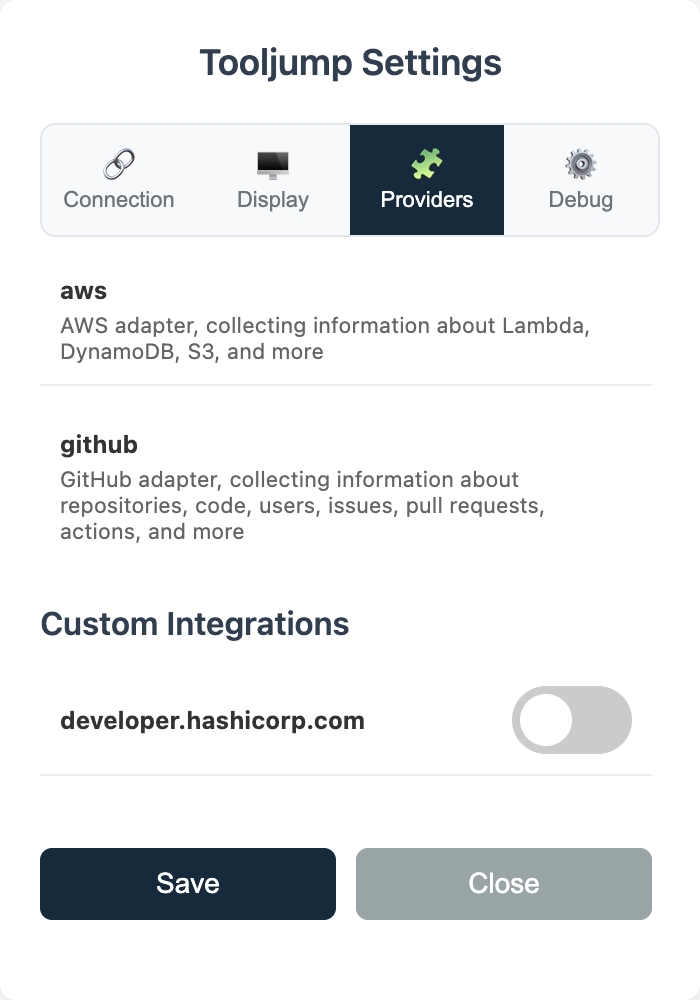
Click on the toggle next to the website to enable. You will get the following pop-up from Chrome asking you to allow the action. Press allow to allow.
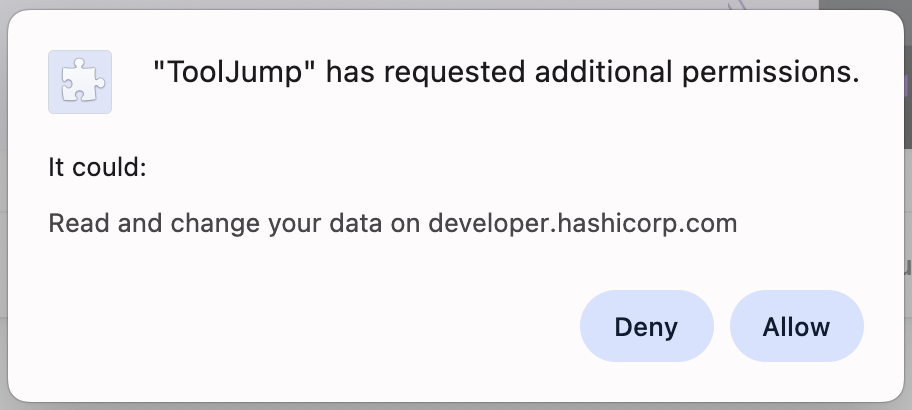 .
.
After that, refresh your current page and the ToolJump bar will appear.